No drivers are needed; please make sure libusb is installed.
Common Questions
Fortress keys work on Windows, Linux and Mac OS.
Fortress is a driverless key, which works using native Windows HID drivers. No external drivers are needed to run the key.
Quick Start Guide for Fortress LS/RS/RTC/Flash Drive.
You can use KLTool.exe for programming your keys using the “Program KEYLOK2” tab.
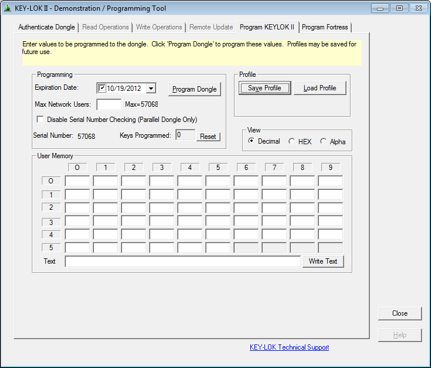
Cause: The device driver may not be installed.
Solution: Run the install.exe from your SDK or download here.
Cause: This error may be occurring if the Parallel port key was not connected when the install utility was run.
Solution: Run the install.exe with the Parallel port key attached.
KEYLOK does not support Parallel port keys on Windows 7 64-bit, we recommend that you upgrade to our KEYLOK2 USB keys.
Cause: Parallel port key may not be firmly plugged into its port.
Solution: Ensure that the dongle is securely attached to the parallel port by threading the retaining screws firmly into the port on the computer. A dongle that is not firmly attached may cause communication problems.
Cause: The device driver may not be installed properly.
Solution: Verify the device driver is installed. In order for the dongle to be recognized the KEYLOK2 dongle driver and supporting files must be installed. The most effective method of installing KEYLOK2 driver files is to use the Install Utility found on your KEYLOK CD or you can download it from here.
Cause: The device driver may not be installed properly.
Solution: Verify the device driver is started (only applies to Windows NT/2000/XP)
- Open a command prompt window
-
Type "net start parclass"
Error Resolution System error 55 has occurred Verify the dongle is attached System error 2 has occurred Verify the driver file "Parclass.sys" is installed in the "%System\System32\Drivers" directory.
The device driver is the program that actually communicates directly with the security dongle. The name of the device driver file is PARCLASS.SYS for Windows NT/2000/XP.
Cause: The files may not be in the correct locations.
Solution: In order for the dongle to be recognized the KEYLOK2 device driver and supporting files must be installed. The most effective method of installing KEYLOK2 files is to use our Install Utility located on KEYLOK CD or can be downloaded here.
Files should be copied to the following directories:
| Windows NT/2000/XP: | |
| parclass.sys | %SystemRoot%\system32\Drivers |
| ppmon.dll | %SystemRoot%\system32 |
| ppmon.exe | %SystemRoot%\system32 |
| kl2dll32.dll | %SystemRoot%\system32 |
| kl2dll.dll (16-bit only) | %SystemRoot%\system32 |
| kl2n.dll (16-bit only) | %SystemRoot%\system32 |
| nwkl2_32.dll (network only) | %SystemRoot%\system32 |
| Windows 98/ME: | |
| parclass.vxd | %windir%\system |
| ppmon.exe | %windir%\system |
| kl2dll32.dll | %windir%\system |
| kl2dll.dll (16-bit only) | %windir%\system |
| kl2n.dll (16-bit only) | %windir%\system |
| nwkl2_32.dll (network only) | %windir%\system |
Cause: The CMOS properties may not be set correctly.
Solution: Changing Parallel Port Setting in CMOS:
KEYLOK device operations are fully compatible with parallel printer ports placed in all modes, including ECP, EPP and bidirectional modes. However, certain configurations on some computers do not allow communication with our dongle. Changing this setting will usually clear up this communication issue. Follow these steps to change this setting.
- Restart computer and enter the Setup (CMOS). Most computers will give instructions on which button to hold down during the boot process to enter Setup (commonly DEL, F2 or F8). If this is not displayed please refer to the manufactures documentation to determine how to enter Setup.
- Navigate to the Parallel Port Setting. Most often the Parallel Port Setting can be found under the Advanced Menu then I/O Device Configuration or Peripheral Setup. (Read instructions on the bottom of the screen to determine how to navigate and change settings)
- Change the port setting from the current setting to one of the other settings (common Port settings are ECP, EPP, ECP+EPP, Normal). It may be necessary to try each one before finding that correct combination for the computer.
- Save and Exit the Setup
- Attempt to communicate with the dongle again.
Cause: Your application may be set to check for key only on a certain port (e.g. LPT2 Only)
Solution: Multiply the Port_Select_Option by 8192 and add it to the constant KLCHECK to create the argument value. This moves the port option bits to the high order bit positions in the argument.
The Port_Select_Option is defined as follows:
0 Search LPT1, LPT2 & LPT3 for device
1 Search only LPT1 for device
2 Search only LPT2 for device
3 Search only LPT3 for device
4 Search addresses 378H, 3BCH and 278H for device.
5 Search only address 378H for device
6 Search only address 3BCH for device
7 Search only address 278H for device
Options '0' and '4' work best for most situations. LPT port addresses are those established by the ROM BIOS during the boot of the computer. The addresses of the ports found are stored in a data table at segment 40 offset.
If you have a situation where the security device search is encountering a printer port that does not have the device, then the interrogation routine can result in a reset signal being sent to the printer. Using the Port_Select_Option that corresponds to the actual port on which the device is installed can eliminate this. We recommend that the port option be stored in a data file that can be easily altered by the end user (e.g. using a simple text editor). Please remember that the port option is ignored by KEYLOK device drivers.
There is a known problem associated with the use of Watcom C to generate AutoCAD addins. For the AutoCAD environment it is necessary to use a port searching option that uses port addresses, not LPT ports, or else a GPF is encountered during the attempt to read the port address from the port table.
Cause: KEYLOK Parallel port dongles communicate using I/O ports 278H, 3BCH and 378H. In order for the Parallel port dongle to be recognized by a PCI parallel port it must have the ability to be set to one of these ports either through hardware switches or software.
Solution: If you are not able to set the I/O Ports then KEYLOK suggests switching to KEYLOK2 USB keys which have the same functionality as the parallel keys but just different form factor.