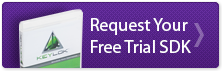Try the following steps:
- Be sure you can ping from the client to the server.
Example: From a Command Prompt: ping "servername"
or
ping "IP Address"
If pinging is not possible all communications may be disabled between the client and server. Ensure that there is a "Trusted Zone" defined in the firewall settings for the connection between the KEY-LOK client and the server. - Configure security settings.
All firewalls, security software, and routers must be set up to allow klserver.exe and your application (yourapp.exe) to communicate via TCP/IP. - Communications must be allowed via TCP/IP port 4242.
This is generally allowed if a program has permissions to communicate but it may be necessary to open this port manually on the firewall for both the incoming and outgoing TCP port.
Unblock incoming and outgoing UDP ports.
If you are not using a TCPIPSVR.DAT file to point the client to a specific server, all firewalls, security software, and routers must be set up as unblocked incoming and outgoing UDP ports to allow UDP communications between client and server.